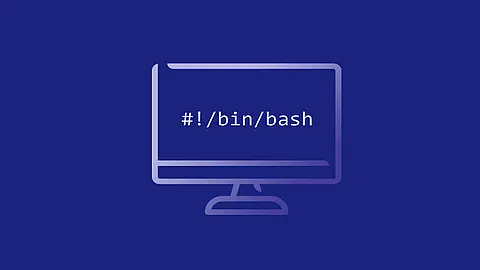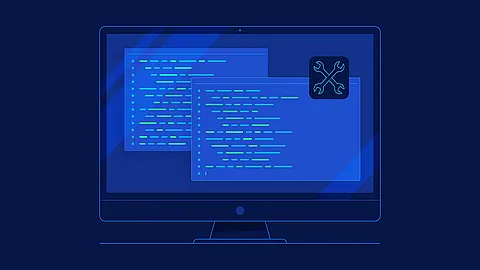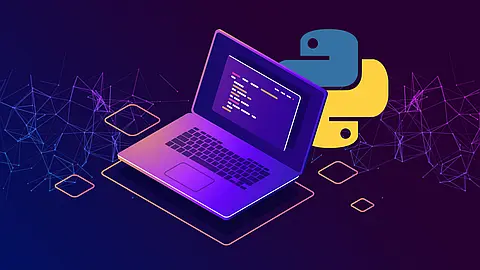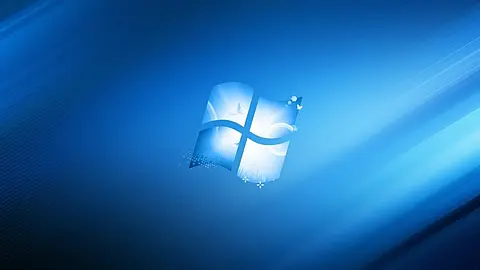Getting started
Welcome to the Mainroad theme documentation. This quick start guide covers Mainroad theme installation and minimal
configuration and is intended for intermediate to advanced users. To understand this guide, you need to be familiar
with the Hugo
static site generator.
Installation
Before installing the Mainroad theme, make sure that you've
installed Hugo (version 0.48 or later)
and
created a new site
. To learn how to install
Hugo, visit Hugo Documentation
.
There are a few ways to install a theme in Hugo. This can be done via git submodule, git clone, Hugo modules, or
by downloading the archive and manually copying the files. Three installation options are described below.
Option A: git submodule
Additional requirements: git
If you don't plan to make significant changes to the theme but still want to track and update it, you can add it as a
git submodule
by running the following command from the root directory of
your Hugo site:
git submodule add https://github.com/vimux/mainroad.git themes/mainroad
Note:
Netlify expects git submodule
instead of git clone.
Option B: git clone
Additional requirements: git
Run this git clone command from the root of your Hugo site:
git clone https://github.com/vimux/mainroad.git themes/mainroad
Option C: Manual install
If you do not want to use git, you can manually
download ZIP
and extract it into the themes/mainroad
within your Hugo site.
Activate theme
Whichever installation option you choose, don't forget to edit theme param of the site configuration config.toml:
theme = "mainroad"
To check it out, build the site via hugo command or make it available on a local server via hugo server.
Minimal configuration
Do not copy the example config
as-is.
Use only the parameters that you need. The Mainroad theme contains required defaults, so you don't need to add all of
the configuration parameters to run the theme for the first time. Before adding any theme-specific parameters, make
sure to edit the theme param inside the config file and check that the theme works.
For information about common customization settings, see Customization page
.
To view our example configuration, visit demo config
.