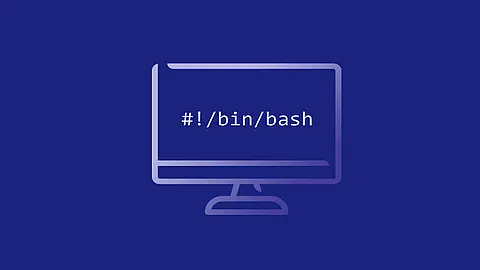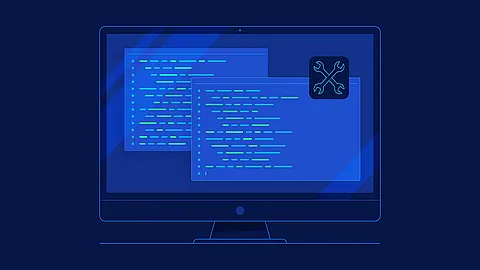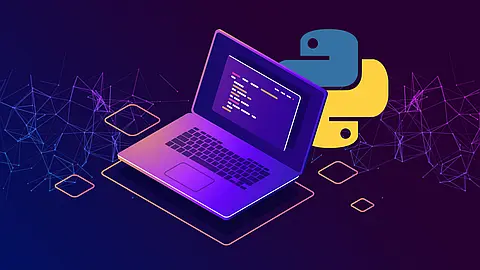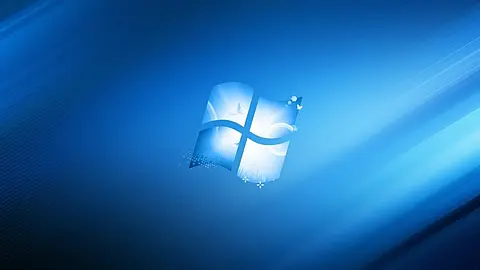How To Find Out Hard Disk Specs / Details on Linux

Can you tell me a Linux command to find out information about my hard disk such as description, product name, bus type, size, and cache memory size under Linux operating systems using command line options?
Linux comes with various commands to find out information about your hard drive. I recommend hdparm command, which provides a command-line interface to various hard disk ioctls supported by the stock Linux ATA/IDE device driver subsystem. This command reads/request identification information such as disk size, description, and much more directly from the drive, which is displayed in a new expanded format. Let us see various Linux disk info commands to print hard disk drive details on screen.
Use the hdparm command to find hard disk drive specification on Linux
Open the terminal and type the following command to find information about /dev/sda:
hdparm -I /dev/sda
# OR
sudo hdparm -I /dev/sda
Here is what I see:
|
|
lshw command
You need to install lshw command using apt-get or yum command. To display all disks and storage controllers in the system, enter:
lshw -class disk -class storage
From my Linux machine:
*-storage
description: Mass storage controller
product: 5-in-1 Multimedia Card Reader (SD/MMC/MS/MS PRO/xD)
vendor: Texas Instruments
physical id: 1.2
bus info: pci@0000:03:01.2
version: 00
width: 32 bits
clock: 33MHz
capabilities: storage pm bus_master cap_list
configuration: driver=tifm_7xx1 latency=64 maxlatency=4 mingnt=7
resources: irq:19 memory:f19fa000-f19fafff
*-storage
description: SATA controller
product: 5 Series/3400 Series Chipset 6 port SATA AHCI Controller
vendor: Intel Corporation
physical id: 1f.2
bus info: pci@0000:00:1f.2
logical name: scsi0
logical name: scsi1
logical name: scsi2
version: 05
width: 32 bits
clock: 66MHz
capabilities: storage msi pm ahci_1.0 bus_master cap_list emulated
configuration: driver=ahci latency=0
resources: irq:32 ioport:6e70(size=8) ioport:6e78(size=4) ioport:6e80(size=8) ioport:6e88(size=4) ioport:6ea0(size=32) memory:fed1e000-fed1e7ff
*-disk:0
description: ATA Disk
product: TOSHIBA MK5061GS
vendor: Toshiba
physical id: 0
bus info: scsi@0:0.0.0
logical name: /dev/sda
version: MF00
serial: 71XYZYYYY
size: 465GiB (500GB)
capabilities: partitioned partitioned:dos
configuration: ansiversion=5 signature=00025d42
*-cdrom
description: DVD-RAM writer
product: BD-RE UJ232A
vendor: MATSHITA
physical id: 1
bus info: scsi@1:0.0.0
logical name: /dev/cdrom
logical name: /dev/cdrw
logical name: /dev/dvd
logical name: /dev/dvdrw
logical name: /dev/scd0
logical name: /dev/sr0
logical name: /media/cdrom0
version: 1.10
capabilities: removable audio cd-r cd-rw dvd dvd-r dvd-ram
configuration: ansiversion=5 mount.fstype=udf mount.options=ro,nosuid,nodev,noexec,relatime,utf8 state=mounted status=ready
*-medium
physical id: 0
logical name: /dev/cdrom
logical name: /media/cdrom0
configuration: mount.fstype=udf mount.options=ro,nosuid,nodev,noexec,relatime,utf8 state=mounted
*-disk:1
description: ATA Disk
product: ST9500420ASG
vendor: Seagate
physical id: 0.0.0
bus info: scsi@2:0.0.0
logical name: /dev/sdb
version: 0004
serial: 5VXYZYYYY
size: 465GiB (500GB)
capabilities: gpt-1.00 partitioned partitioned:gpt
configuration: ansiversion=5 guid=8795c9fc-5238-11e1-84e2-00216aca9b10
Finding Out Linux Disks Names Only
The following lshw command will quickly list installed disks including CD/DVD/BD drivers:
lshw -short -C disk
Sample outputs:
H/W path Device Class Description
========================================================
/0/100/1f.2/0 /dev/sda disk 500GB TOSHIBA MK5061GS
/0/100/1f.2/1 /dev/cdrom disk BD-RE UJ232A
/0/100/1f.2/1/0 /dev/cdrom disk
/0/100/1f.2/0.0.0 /dev/sdb disk 500GB ST9500420ASG
Another option so to run the fdisk command as follows:
fdisk -l
Using lsblk command to find out Linux hard disk information
Run the **lsblk88 command as follows to lists information about all available or the specified block devices:
lsblk
lsblk /dev/DISK
lsblk /dev/sda
So I have two NVMe SSD in RAID-1 mode with encrypted partitions:
nvme0n1 259:0 0 953.9G 0 disk
├─nvme0n1p1 259:1 0 953M 0 part /boot/efi
├─nvme0n1p2 259:2 0 3.7G 0 part
│ └─md0 9:0 0 3.7G 0 raid1 /boot
└─nvme0n1p3 259:3 0 949.2G 0 part
└─md1 9:1 0 949.1G 0 raid1
└─md1_crypt 253:0 0 949.1G 0 crypt
├─nixcraft-swap 253:1 0 119.2G 0 lvm [SWAP]
└─nixcraft-root 253:2 0 829.9G 0 lvm /
nvme1n1 259:4 0 953.9G 0 disk
├─nvme1n1p1 259:5 0 953M 0 part
├─nvme1n1p2 259:6 0 3.7G 0 part
│ └─md0 9:0 0 3.7G 0 raid1 /boot
└─nvme1n1p3 259:7 0 949.2G 0 part
└─md1 9:1 0 949.1G 0 raid1
└─md1_crypt 253:0 0 949.1G 0 crypt
├─nixcraft-swap 253:1 0 119.2G 0 lvm [SWAP]
└─nixcraft-root 253:2 0 829.9G 0 lvm /
Another option is to run the following ls command to list all disks and their names:
ls -lF /dev/disk/by-id/
Linux show block device such as hard disk drive attributes
Open the terminal app and then type the blkid command:
blkid
/dev/sda1: UUID="35D0-69B0" TYPE="vfat" PARTUUID="50f81f2e-9c4c-43ce-896d-7a55bee67397"
/dev/sda2: UUID="985b0131-765b-4d1e-94fa-8c86491dad4d" TYPE="ext4" PARTUUID="00
smartctl command
The smartctl command act as a control and monitor Utility for SMART disks under Linux and Unix like operating systems. Type the following command to get information about /dev/sda (SATA disk):
smartctl -d ata -a -i /dev/sda
From my laptop:
smartctl 5.40 2010-07-12 r3124 [x86_64-unknown-linux-gnu] (local build)
Copyright (C) 2002-10 by Bruce Allen, http://smartmontools.sourceforge.net
=== START OF INFORMATION SECTION ===
Device Model: TOSHIBA MK5061GSYF
Serial Number: 71XXXYYZ
Firmware Version: MF000D
User Capacity: 500,107,862,016 bytes
Device is: Not in smartctl database [for details use: -P showall]
ATA Version is: 8
ATA Standard is: Exact ATA specification draft version not indicated
Local Time is: Fri Feb 24 05:27:29 2012 IST
SMART support is: Available - device has SMART capability.
SMART support is: Enabled
=== START OF READ SMART DATA SECTION ===
SMART overall-health self-assessment test result: PASSED
General SMART Values:
Offline data collection status: (0x00) Offline data collection activity
was never started.
Auto Offline Data Collection: Disabled.
Self-test execution status: ( 36) The self-test routine was interrupted
by the host with a hard or soft reset.
Total time to complete Offline
data collection: ( 120) seconds.
Offline data collection
capabilities: (0x5b) SMART execute Offline immediate.
Auto Offline data collection on/off support.
Suspend Offline collection upon new
command.
Offline surface scan supported.
Self-test supported.
No Conveyance Self-test supported.
Selective Self-test supported.
SMART capabilities: (0x0003) Saves SMART data before entering
power-saving mode.
Supports SMART auto save timer.
Error logging capability: (0x01) Error logging supported.
General Purpose Logging supported.
Short self-test routine
recommended polling time: ( 2) minutes.
Extended self-test routine
recommended polling time: ( 136) minutes.
SCT capabilities: (0x003d) SCT Status supported.
SCT Error Recovery Control supported.
SCT Feature Control supported.
SCT Data Table supported.
SMART Attributes Data Structure revision number: 128
Vendor Specific SMART Attributes with Thresholds:
ID# ATTRIBUTE_NAME FLAG VALUE WORST THRESH TYPE UPDATED WHEN_FAILED RAW_VALUE
1 Raw_Read_Error_Rate 0x000b 100 100 050 Pre-fail Always - 0
3 Spin_Up_Time 0x0027 100 100 001 Pre-fail Always - 1650
5 Reallocated_Sector_Ct 0x0033 100 100 050 Pre-fail Always - 0
9 Power_On_Hours 0x0032 099 099 000 Old_age Always - 34237
12 Power_Cycle_Count 0x0032 100 100 000 Old_age Always - 120
191 G-Sense_Error_Rate 0x0032 100 100 000 Old_age Always - 42
192 Power-Off_Retract_Count 0x0032 100 100 000 Old_age Always - 23
193 Load_Cycle_Count 0x0032 099 099 000 Old_age Always - 13971
194 Temperature_Celsius 0x0022 100 100 000 Old_age Always - 39 (Lifetime Min/Max 21/48)
199 UDMA_CRC_Error_Count 0x0032 100 100 000 Old_age Always - 3536073
200 Multi_Zone_Error_Rate 0x0032 100 100 000 Old_age Always - 9143982
240 Head_Flying_Hours 0x0032 099 099 000 Old_age Always - 28415
241 Total_LBAs_Written 0x0032 100 100 000 Old_age Always - 741418060
242 Total_LBAs_Read 0x0032 100 100 000 Old_age Always - 450708673
254 Free_Fall_Sensor 0x0032 100 100 000 Old_age Always - 0
SMART Error Log Version: 1
No Errors Logged
SMART Self-test log structure revision number 1
Num Test_Description Status Remaining LifeTime(hours) LBA_of_first_error
# 1 Short offline Interrupted (host reset) 40% 343 -
# 2 Short offline Completed without error 00% 186 -
# 3 Short offline Completed without error 00% 71 -
# 4 Short offline Completed without error 00% 0 -
# 5 Short offline Completed without error 00% 0 -
SMART Selective self-test log data structure revision number 1
SPAN MIN_LBA MAX_LBA CURRENT_TEST_STATUS
1 0 0 Not_testing
2 0 0 Not_testing
3 0 0 Not_testing
4 0 0 Not_testing
5 0 0 Not_testing
Selective self-test flags (0x0):
After scanning selected spans, do NOT read-scan remainder of disk.
If Selective self-test is pending on power-up, resume after 0 minute delay.